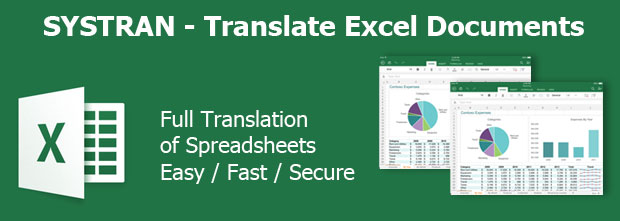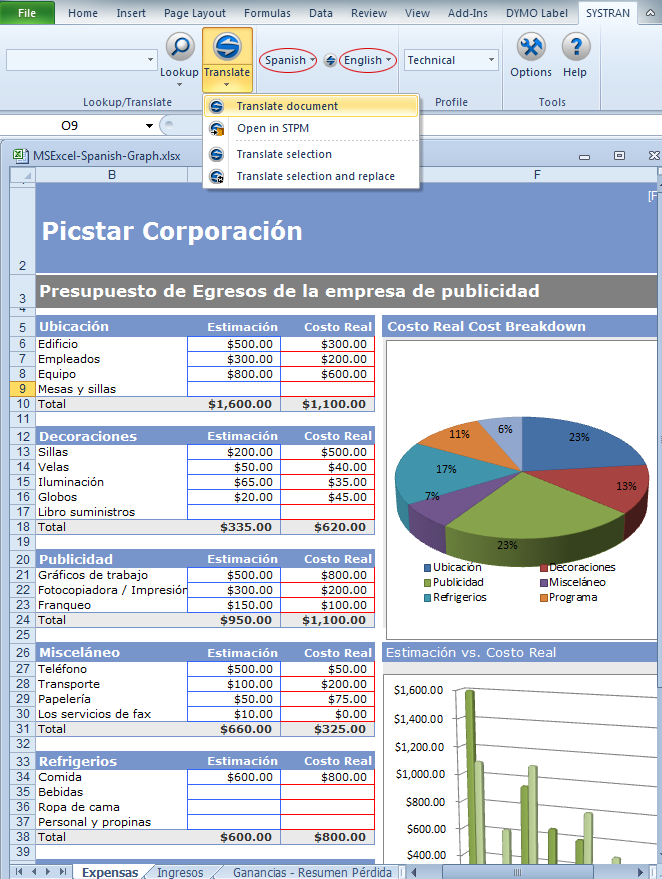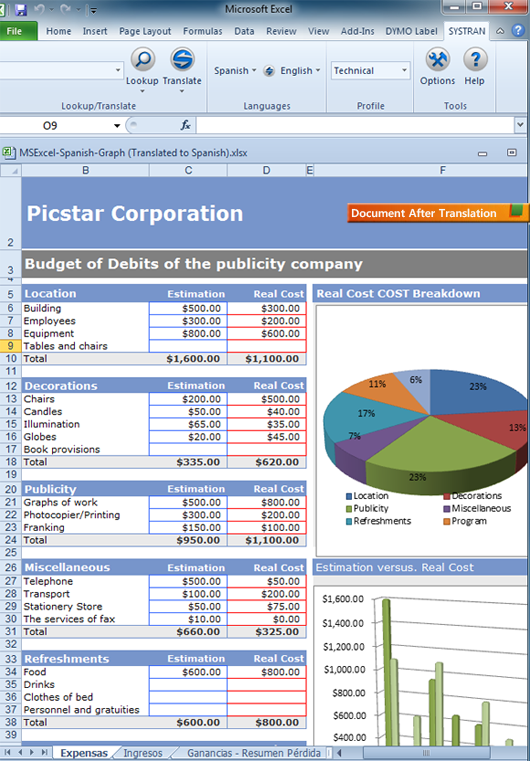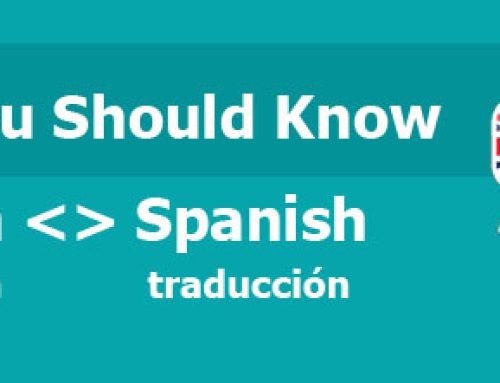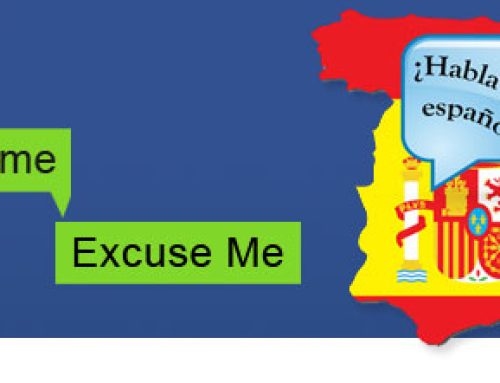Systran can quickly translate Excel documents to and from foreign languages. There are actually three ways to translate Excel files. The easiest and most popular way is to open the document in Excel, go to the SYSTRAN tab at the top of Excel, set your languages and hit translate. How you decide to translate really depends on the product you have and what you want to do with the document after translation.
Step 1: Open the document in Excel and go to the Systran Tab on the top ribbon of Excel.
Step 2: Choose the Language (ours is Spanish to English)
Step 3: Click Arrow under the Systran Icon and Choose “Translate Document” from the menu
A new window will pop up with your document translated into the target language. The software will not overwrite your orignal document so you can easily proof and edit the new document. Be sure to save your new translation. One feature I really like in Systran is the automatic naming of the files. Everytime you hit ‘save as’ the software prefills the name of the document and adds the language. Example, if I translate a file named “budget.xls, it will automatically save it as “budget (translated English to Spanish). This makes it much easier to find later.
Here is the translated result:
You can see that each tab still shows the Spanish lable but each sheet in the Excel file was translated. You do not need to open each sheet, it does the complete file. The software will retain your formatting. There are times formatting can be an issue and it usually goes back to the original Excel file having characters that are non standard. I have found the more current the version of Microsoft Office and the most current Operating System , ie Windows 7, the less formatting is an issue.
Stay tuned, we will show you in an upcoming post how to improve the accuracy of your translations.